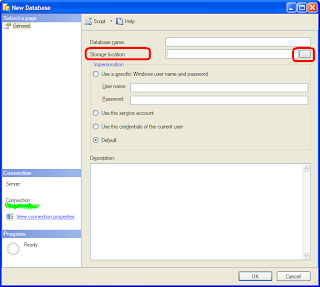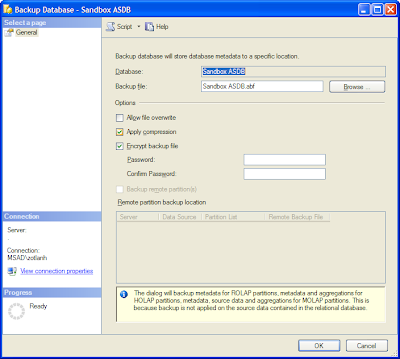I quicly wrote some scripts and shared them in the TechNet Galleries:
- Listing Enabled SQL Agent Jobs Executing SSIS Packages: there was a request from someone to write it, after they could list all their packages in MSDB with an earlier T-SQL script.
- List Elevated Permissions in an Analysis Services Database (PowerShell): this script is nice to have before starting some security audit activities on SSAS databases.
- Listing Not Processed Objects on an SSAS Instance (PowerShell): this is for those who have a lot of databases, and would like to check if something should be processed.
- Bulk Report Deployment with PowerShell: this is useful for those who have a nice report folder structure, and would like to deploy easily.
If you need some changes to the scripts, please let me know on the Q and A sections of these contributions. If you don't need any changes, and the scripts are OK, then please don't forget to rate them :)